How can I move the displayed icons on my starting page?
When you´re logged in you can see several icons on your starting page that enable direct access to each page. These icons can be arranged at pleasure by clicking on the respective icon and moving it to the desired location while holding the left mouse button. If you don´t need an icon at all, you can delete this one by clicking on the "X". On the left of the screen you can find a gear wheel. If you move the mouse over this wheel, all icons are shownthat you once deleted from your starting page. If you want to reclaim one of these icons you just need to click on the respective icon and it´s displayed on your starting page again.
How does "BOM-Management" work?
"BOM" means "Bill of materials". This function enables you, to import products directly to your shopping cart, without picking out each item manually. It is very important that you use the correct file format (CSV-data) as well as the correct formatting.
What is a CSV-Data?
"CSV" means "Comma-separated values". These can be created with Excel by saving the data as a CSV-data, for example. By creating the data you have to make sure that the single chinks are separated by semicolons (;).
What is the purpose of the BOM management?
The BOM enables you to place recurring orders more quickly, because you don´t have to pick out every single product out of our online shop. You just need to upload your bill of material to order the desired items directly.
How does the BOM-import via CSV-data work?
If you import the BOM via CSV-data you need to heed that the CSV-data doesn´t content header lines but consists out of two chinks that are separated by a semicolon (;). The EVE item description is in the first chink and the desired order quantity in the second. If you have created the respective data you can upload the file by clicking the button "file searching".
How does the BOM-import with the BOM Professional-Tool work?
BOM Professional-Tool enables you to also upload different file formats like .xls und .xlsx additionally to CSV-datas. Furthermore we can check the availability immediately and can also offer you alternative items from our range of goods. For that you need to click the button "start" which you can find under the BOM Professional-Tool. Afterwards you get to the overview "BOM Professional-Tool". There you can choose the wanted data (csv, xls, xlsx) to upload it. Here you can find a detailed instruction.
How do I add shop items to my BOM?
When you have found the desired item in our shop, you can add this item to your wish list by clicking "add to BOM". You can find your stock list on every page next to the shopping cart or in your customer account´s overview at "BOM".
How does searching via filter work?
On the starting page you can get to an overview of our product categories by the link "Our Product Range". After choosing the wanted category you can continue limiting the search by selecting an product group. Afterwards you can see your search results concerning the chosen product group. Now you can still continue limiting your search by using any more filters. On the left side of the window are all selected filters displayed. You can delete them by clicking on the "X" next to the respective filter.
Which file formats can I use for BOM?
You can only use the BOM-import via CSV- data with CSV-files. The BOM Professional-Tool enables you to also use different formats like .xls an .xlsx next to CSV-data.
How do I download a pricelist?
When you´re logged in, you can download pricelists at "My Account".
How do I create a RMA?
If you have received an incorrect product you can call up "RMA" in your customer account to fill in the form. After transmission of the form, we will contact you within a narrow time frame.
 Active Components
Active Components
 Automation Technology
Automation Technology
 Batteries
Batteries
 Cables and Adaptors
Cables and Adaptors
 Chemical Auxiliaries
Chemical Auxiliaries
 Connectors
Connectors
 Electric Mobility
Electric Mobility
 Electronic Cooling
Electronic Cooling
 Enclosures
Enclosures
 Fuses
Fuses
 Measuring Technology
Measuring Technology
 Mechanical Components
Mechanical Components
 Mounting Accessories
Mounting Accessories
 Network and Computers
Network and Computers
 Optoelectronics
Optoelectronics
 Passive Components
Passive Components
 Power Supply
Power Supply
 Protective Cases
Protective Cases
 Raw Cables
Raw Cables
 Sensor Technology
Sensor Technology
 Soldering Technology
Soldering Technology
 Tools
Tools